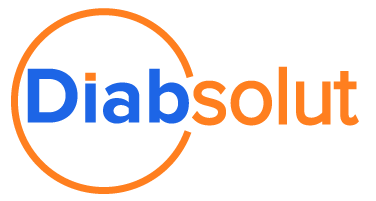Salesforce Tips & Tricks: Configuring Your CPQ for Multiple Ship to Locations
 When finding a solution for a client, we always look into configuring Salesforce’s out-of-the-box capabilities whenever possible—rather than relying only on customization. Although every clients’ needs and goals are different, you can often do a lot with Salesforce’s built-in capabilities which will provide a budget-conscious and easy way forward.
When finding a solution for a client, we always look into configuring Salesforce’s out-of-the-box capabilities whenever possible—rather than relying only on customization. Although every clients’ needs and goals are different, you can often do a lot with Salesforce’s built-in capabilities which will provide a budget-conscious and easy way forward.
For example, in this blog we’ll be outlining one of several Salesforce CPQ configuration methods which allows for multiple ship-to locations, using a parent/child account hierarchy and minimal programming experience.
The need to ship to multiple locations is an everyday issue for many organizations, including two common scenarios:
- Parent corporations dealing with multiple franchises
- Organizations which need to send things to remote workers or satellite locations
Additionally, this process can be adapted if multiple bill to locations are needed for any business that needs to send invoices to a different billing address than the address associated with the customer account.
Getting Started
This example of configuration will allow a user to select the appropriate account to use for the quote’s ship to locations. This method should allow for values to display in the field when things have been entered properly, is more intuitive for the end-user, and cuts down on human error.
Start by creating an account, or opening a pre-existing account in the Account object. If there are multiple ship to addresses associated with the account:
- Make sure that the parent account field is populated with the appropriate account information
- Create a separate child account for each ship to location
The parent account will be used as the customer account on the quote header, and:
- If there can be multiple ship to locations for a single quote, then the override ship to child account would appear at the quote line
- Otherwise, the override ship to child account will appear at the quote header
Quote and Order Configuration
Create a custom account lookup field on the quote header as follows, with a default value equal to the quote’s customer account upon creation:
- Ship to Account
Double-check that the default value and the quote’s customer account info are the same. Next, create a text formula field on the quote header to display the Ship to Address, which should include:
- Ship_to_Account
- The shipping address information
Next, create a custom account lookup field on the order header as follows, with a default value equal to the quote’s Ship to Account value upon creation:
- Ship to Account
Next, create a text formula field on the order header to display the Ship to Address similar to the Ship to Address on the quote header.
Results
Now, when a new quote is created and the customer account is populated, the Ship to Account custom field will be populated with the same customer account value.
- The Ship to Address fields will display the same values as the customer account’s default ship to addresses
- If no changes were made to the Ship to Account field on the quote, the order will display the same values in the Ship to Account field
- The order’s Ship to Address field will also display the same values as the customer account’s default ship to address
For alternate ship-to locations, the child account created with the default Ship to Address field will be populated with the alternate shipping location’s information.
- If this child account is populated in the quote’s Ship to Account custom field, then the child account should be displayed on both the quote and order header
- The quote and order’s Ship to Address fields should display the child account’s ship to address information
Looking for CRM, Revenue, or FSM Support?
If your organization is looking for straightforward, hands-on assistance to optimize your Salesforce CRM platform—or you’re looking for a Revenue or FSM solution that was built to do more—we’re here to help.
Search
Trending Topics
- Modernizing Government Utility Operations with Salesforce Field Service
- PSA vs Project Management Tools: Understanding the Key Differences
- The Role of Technology in Running an Efficient Customer Success Organization
- Maximizing Efficiency with Certinia Services Estimator: Unifying Software and Services Estimates for Enterprises
- How AMS Transforms PSA Break-Fix Management for Faster Resolutions
- How to Build Enhancements in Certinia PSA Without Overburdening Your Team
- Optimizing Certinia PSA: Addressing Backlogs, Enhancements, and Common Challenges
- Why Regular Health Checks Are Critical for Long-Term Success in Field Service Technology
- Professional Services Challenges in Today’s Business Landscape
- How Managed Services Drive Success – The Diabsolut Advantage