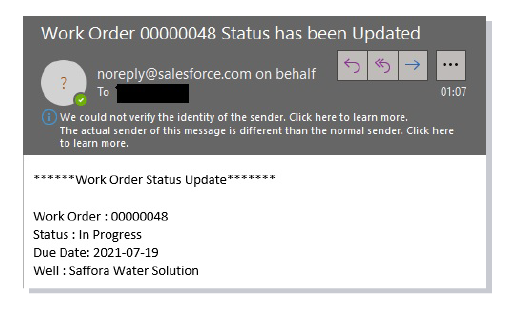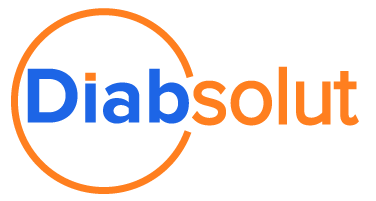1.
User Guide - Creation of a Work Order
Water Hauling Job via Global Actions and complete
As the Super User persona – The user can create a Work Order (WO) record using the Global Actions option. In Global Actions, type in or select “Create WH Request”.
*Please note that this option is only available to an admin or super user and is not available for Vendors.
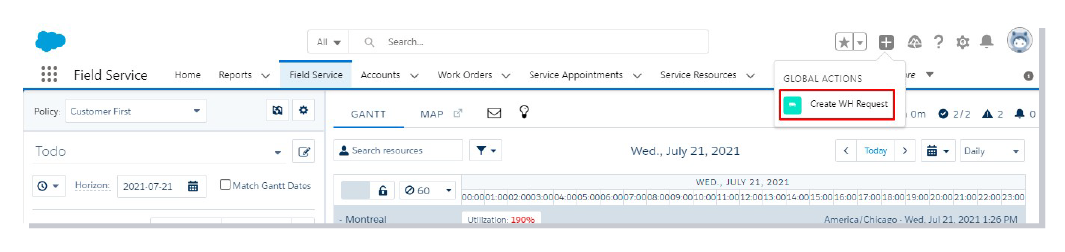
2.
As the Vendor persona – On the Work Orders page layout, a Vendor can select the Accepted status on the Work Order and then fill in the required details (Ex: Volume Accepted, Truckload Volume and Planned Truckloads).


3.
This will result in creating Service Appointments records equal to the number of Planned Truckloads value provided from the details inputted in Step 2. Service Appointment details can be found under the related list of the Work Orders record page as shown below.
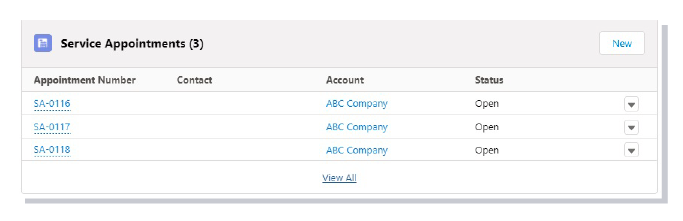
4.
The Status transition workflow for the Water Hauling Service Appointment (Pick-up and Drop-off with Travel) looks like the following:
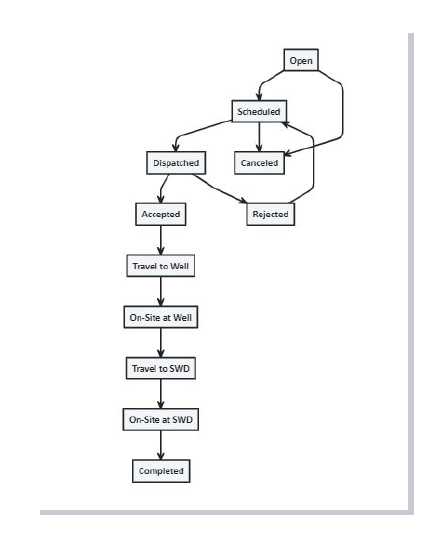
5.
The Service Appointments can then be scheduled on the Gantt and dispatched to the correct Service Resource/Truck Drivers via drag and drop within the Gantt inteface.
*Please note that optimization has not been enabled for this Use Case.
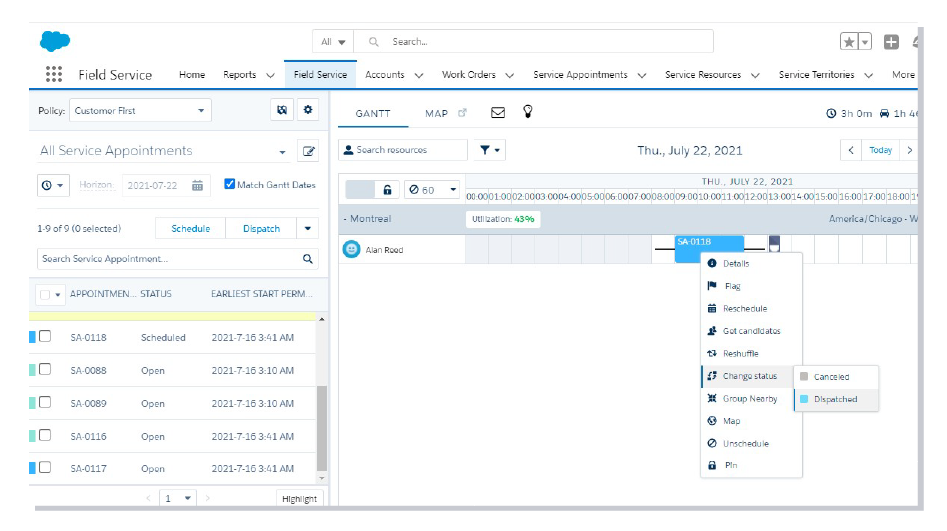
6.
The Service Resource/Truck Driver can see the Service Appointment on their Field Service Mobile App.
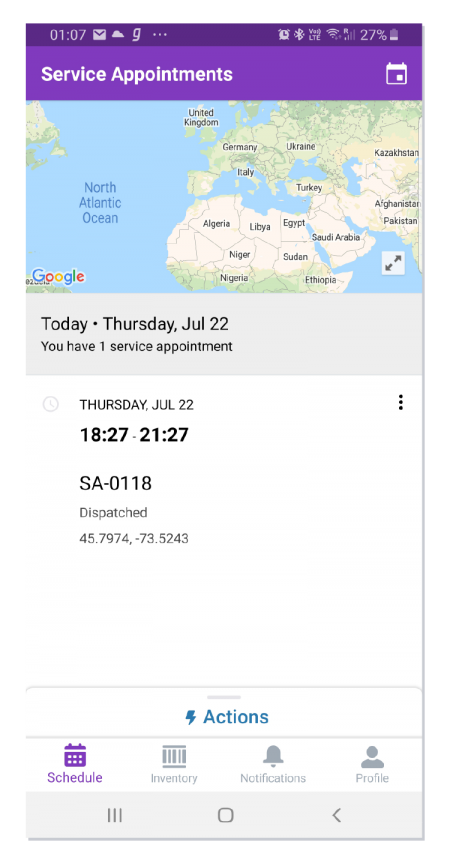
7.
Once the Service Appointment is opened, it will show the Parent work order details.
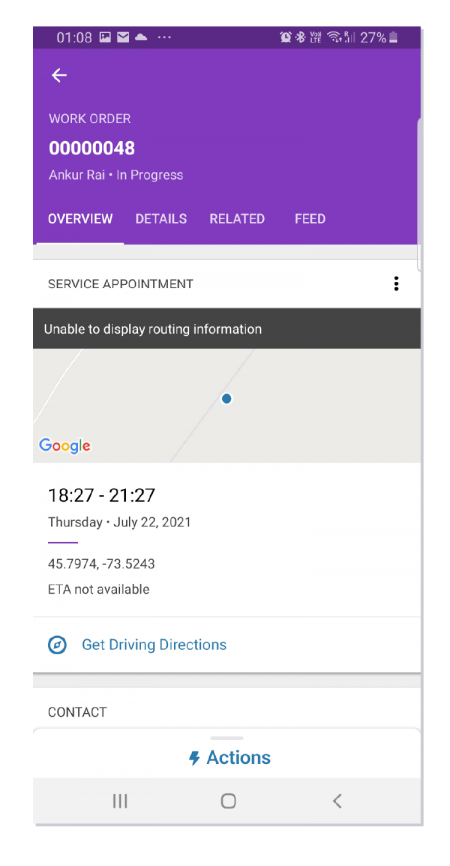
8.
Click on the Service Appointment to open and see all the Service Appointment details.
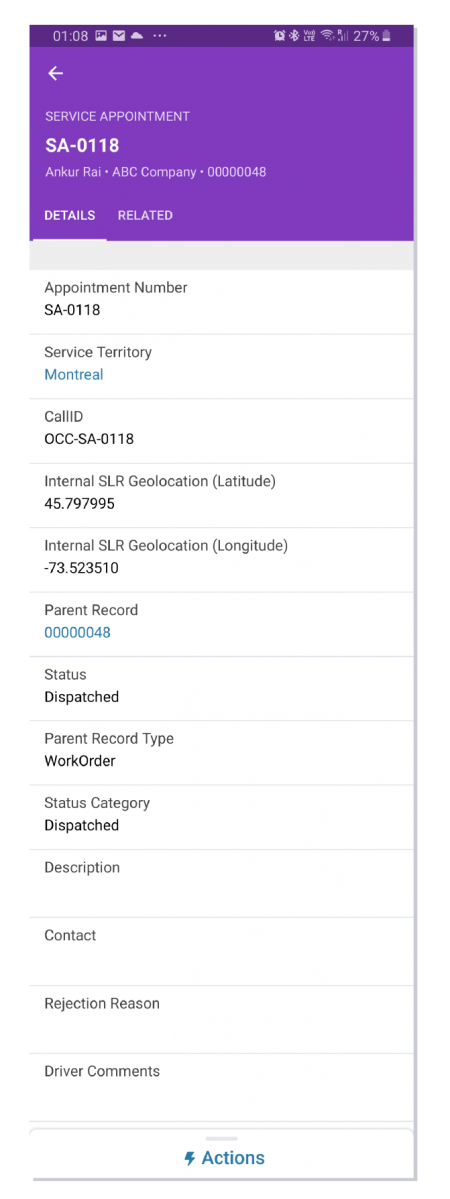
9.
Go to Actions and Select “Assignment Form”. The Service Resource/Truck Driver can then follow the status transition flow detailed in Step 4.
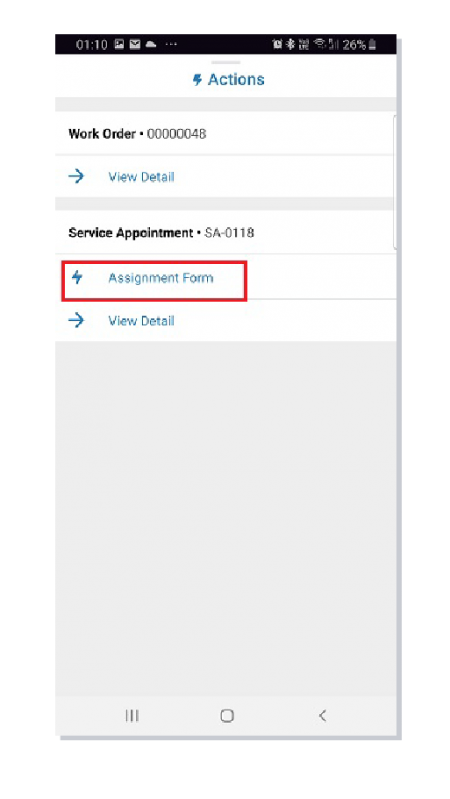
10.
After all the child service appointment(s) are completed, the Work Order status will be changed to completed.
11.
An email will be triggered to the configured user/group on the status change of the Work Order.