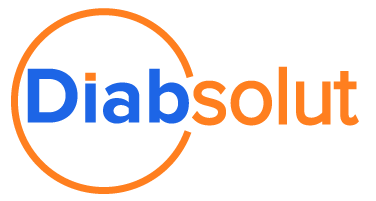14a.
Configuration - Workflow Actions
Go to Setup → Process Automation → Workflow Actions → Outbound Message → Click on OGM → Click on Clone.
Provide the required data like Endpoint URL and Endpoint WSDL.
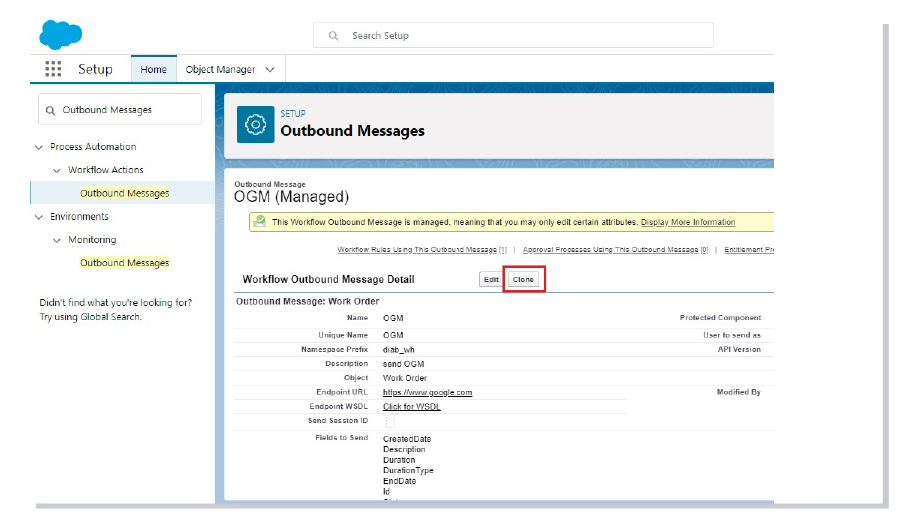
14b.
Add the cloned OGM to the Workflow Rule.
Go to Setup → Workflow Rules → StatusChange, and click on Edit.
Go to Setup → Workflow Rules → StatusChange, and click on Edit.
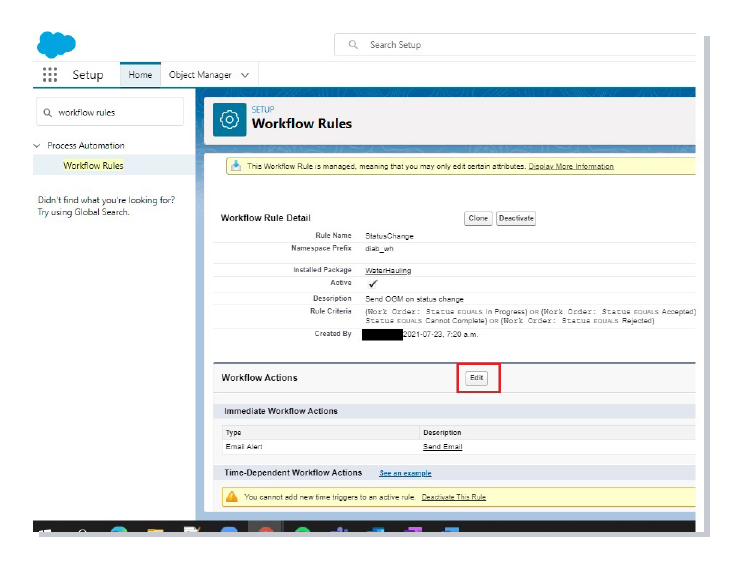
14c.
Click on Add Workflow Action, then click on Select Existing Action.

14d.
In Search, select Outbound message (1) – Select Cloned Outbound Message created in step 14a (2) – Add to right (3) – Save (4).
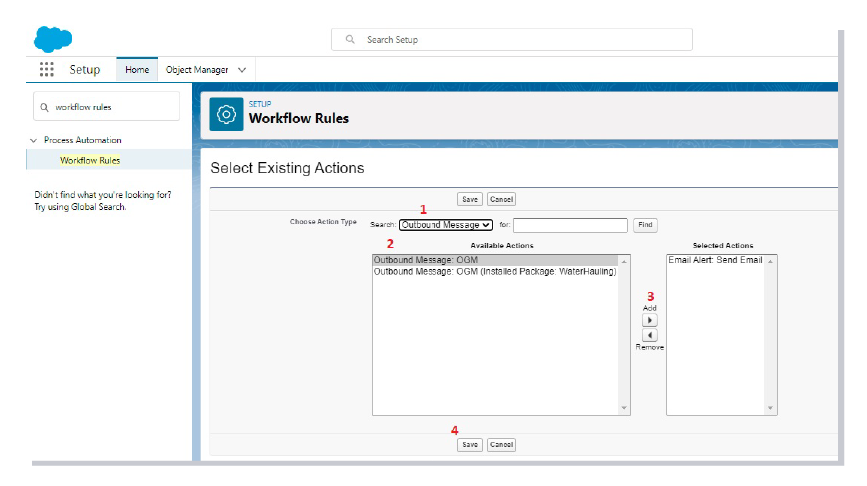
14e.
After adding Outbound message to Workflow Rules, click on Done.

15.
To send email alerts on Work Order status change
Go to Setup → Process Automation → Workflow Actions → Email Alerts → Send Email.
Click on Edit and configure Recipients and Additional Emails.
Go to Setup → Process Automation → Workflow Actions → Email Alerts → Send Email.
Click on Edit and configure Recipients and Additional Emails.